The Raspberry Pi OS (previously called Raspbian) will only flash to SD/USB cards formatted with FAT32 or FAT16 formats. These formats are common for flash storages devices less than 64GB.
However, If you have a 64GB, or larger SD/USB, you will need to force format a FAT32 format type. Both Mac and Windows Disk Utilities usually do not give you the option to format a 64GB card to a FAT32 type. As such, you need to force the FAT32 type via the command line.
Steps:
- Open up a terminal and get a list of your mounted storage devices:
diskutil list
- Locate your SD/USB and take note of the
IDENTIFIER
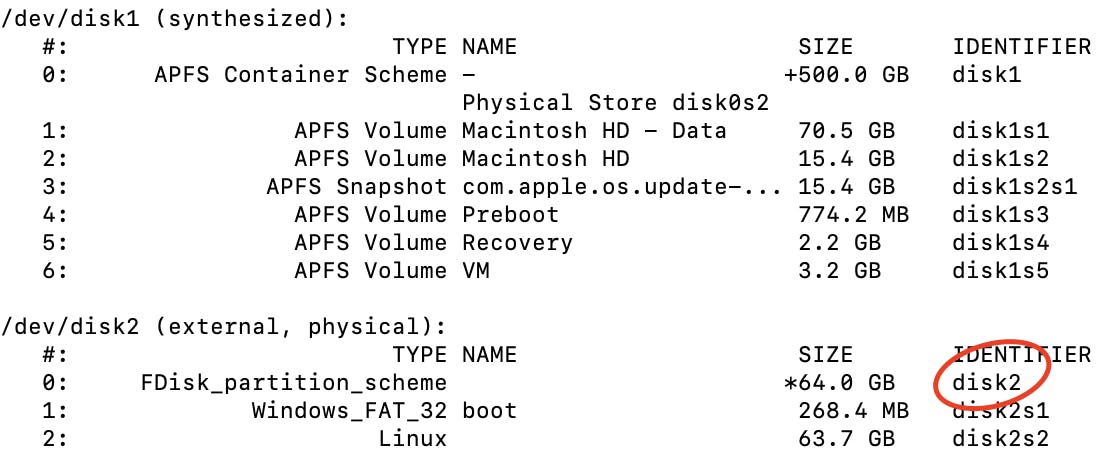
NOTE: This next command will ERASE existing data on your device. Double check you've located the correct device
- Run command:
- change diskname to the name you want
- change diskidentifier to your disk listed in the step above
sudo diskutil eraseDisk FAT32 diskname MBRFormat /dev/diskidentifier
- If your SD/USB is mounted at /dev/disk2 and you want to rename the removable storage to 'RPI' your command will be:
sudo diskutil eraseDisk FAT32 RPI MBRFormat /dev/disk2
Now your storage device is ready to flash the Raspberry Pi OS image to the device.